Log in and forgot password
Experience seamless and secure login procedures with VXL Live, ensuring a user-friendly entry into your workflow management system.
General
VXL Live provides a secure, simple login with both username–password and Microsoft 365 SSO options. Tenant validation and real-time security checks ensure only authorized users can access the system, all through an intuitive interface.
1. Welcome Screen
Upon the initial access to VXL Live, users are greeted with a welcoming interface that includes a "Tenant" text box. Users are required to enter the specific Tenant name to proceed further.
When a user registers in Vince Live, they will receive a welcome email containing the Tenant name, login username, and temporary password. On the welcome screen, the "Tenant" name that needs to be entered is the one received in the welcome email after the user's creation in Vince Live.
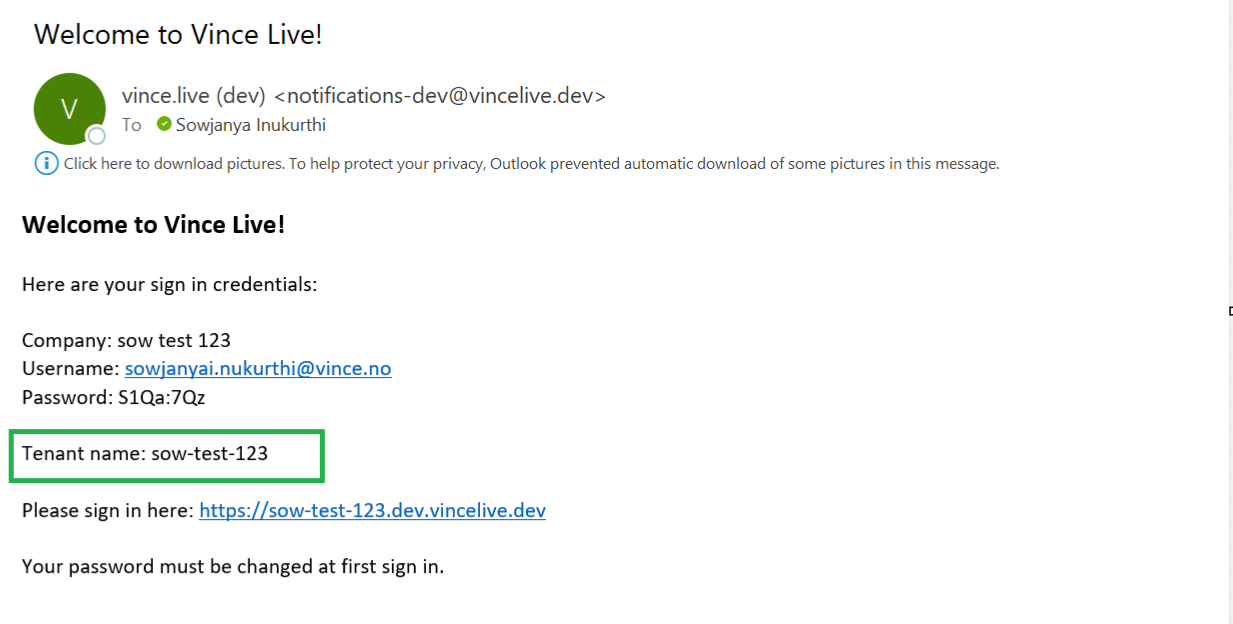
2. Tenant Validation
The system performs a real-time validation to ensure the entered Tenant name exists. If the Tenant is verified, users can proceed to the login phase.
3. Login Options
Users have two login options:
Username and Password- Validate Username: The system checks if the entered username exists within the verified Tenant.
- Validate Password: If the username is confirmed, the password associated with that username is validated.
- Users are seamlessly redirected to Microsoft 365 for Single Sign-On (SSO) authentication.
- Microsoft validates the user's credentials, and upon successful login, redirects the user back to VXL Live.
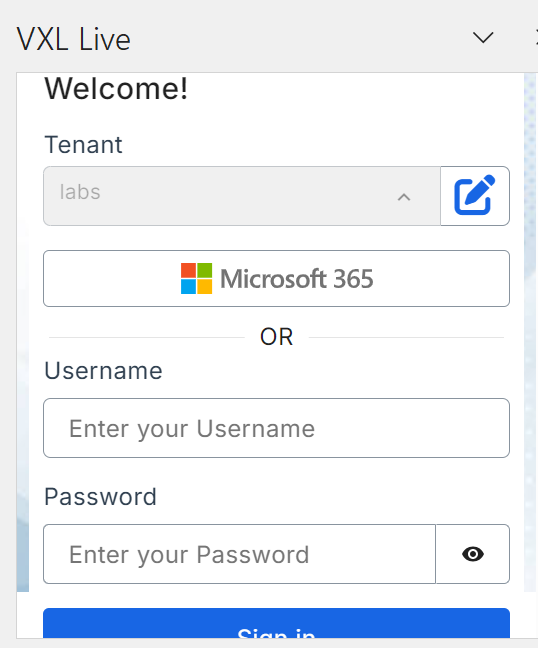
4. SSO Integration
- For Microsoft 365 SSO, VXL Live receives confirmation that the user with the specified email address is validated with the correct password.
- If the user doesn't exist in the verified Tenant, login attempts will be unsuccessful, ensuring enhanced security.
5. Benefits
- User-Friendly Entry: A welcoming interface and Tenant validation simplify the login process.
- Multi-Authentication Options: Choose between traditional Username-Password login or the convenience of Microsoft 365 SSO.
- Enhanced Security: Real-time validation and SSO integration ensure that only authorized users gain access to VXL Live.
6. Secure and Accessible Workflow Management
Our login features prioritize both security and user convenience, ensuring a reliable and efficient entry into the VXL Live environment. Enjoy the benefits of a secure login process tailored to your specific needs.
Forgot Password
Overview
If you forget your password, you can use the "Forgot Password" feature to reset it and regain access to your account.
Accessing the Forgot Password Option
- Location: On the login screen, click the Forgot Password link.
Reset Password Steps
1. Request a Verification Code
- Enter your username in the provided field.
- Click Send Code.
- Note: If your username is invalid, you will see: "Username/client ID combination not found."
2. Enter Code and Reset Password
- Fields to complete:
- Code: Enter the code sent to your email.
- New Password: Enter your desired new password.
- Confirm Password: Re-enter the new password.
- Possible error messages:
- Invalid Code: "Invalid verification code provided, please try again."
- Passwords Do Not Match: "Your passwords must match."
- Expired Code: "Invalid code provided, please request a code again."
- If successful, your password is updated, and you are redirected to the login screen.
3. Resend Code
- If needed, click Resend Code to receive a new code.
- Follow the same steps to reset your password.
Logging in with Your New Password
- Use the updated password to log in on VXL Live or Vince Live.
Tips for Password Entry
- Passwords are masked for security. Click the eye icon to view them.
- Ensure your password meets all security requirements.